n8n automation of photo processing and video generation of products/goods for online stores

Goal:
Creating professional visual content (photo+video) for products without manual processing in order to:
- Simplify and speed up the preparation of materials for online stores,
- Reduce costs for photo studios and designers,
- Increase conversions through high-quality content.
Scope of application:
- Online stores — for product cards.
- Marketplaces (Ozon, Wildberries, etc.) — attractive photos/videos increase sales.
- Social media and advertising — ready-made content for stories, posts and targets.
- Small business — when there is no budget for professional photography.
How does the process work?
- User fills out the form:
Uploads an image of the product, provides its name and description. - The image is saved to Google Drive
It needs to be able to be processed further. - AI analyzes the product and description
Based on the text, a special prompt is created to generate an image using AI. - OpenAI edits the image
A powerful model is used to create an improved, realistic advertising image. - The finished image is uploaded to the hosting
To get a direct link. - Runway generates video from picture
A short video is created with a smooth rotation of the product, as in an advertisement. - Checking video readiness and waiting
The system is waiting for the video to be fully processed. - Telegram gets a link to videos and photos
The client or manager receives the result via chat.
What do you get in the end?
- Improved product photography
- Professionally generated video
- A ready-made link to Telegram
To enable this automation, you will need:
- API key for a verified OpenAI account https://platform.openai.com/settings/proj_uGMI0leRxCWgpqao8pV6e6IU/api-keys
- Connected Google drive credentials
- API key from the Imgbb service https://api.imgbb.com/
In the Create Image node, you need to manually connect your OpenAI API key
In the Header Auth field, click create new credential
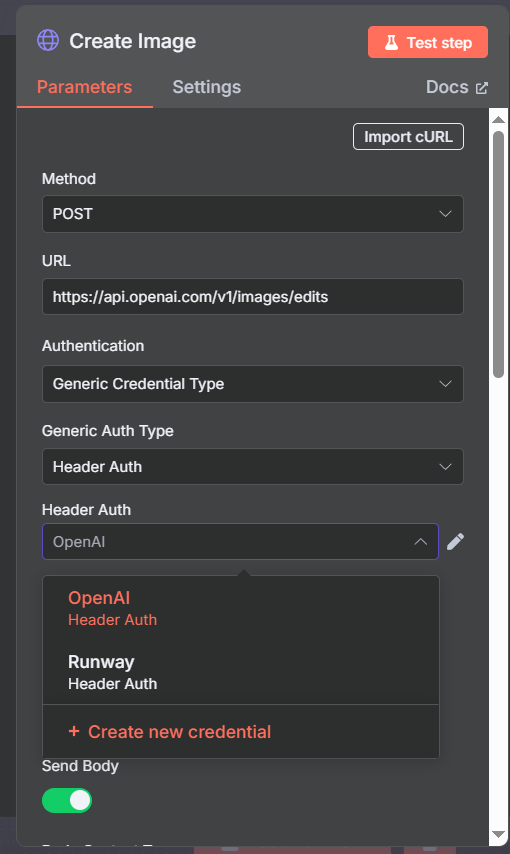
In the Name field, type: Authorization
In the Value field, type: bearer + paste your OpenAI API key
Put a space between the bearer and the API key
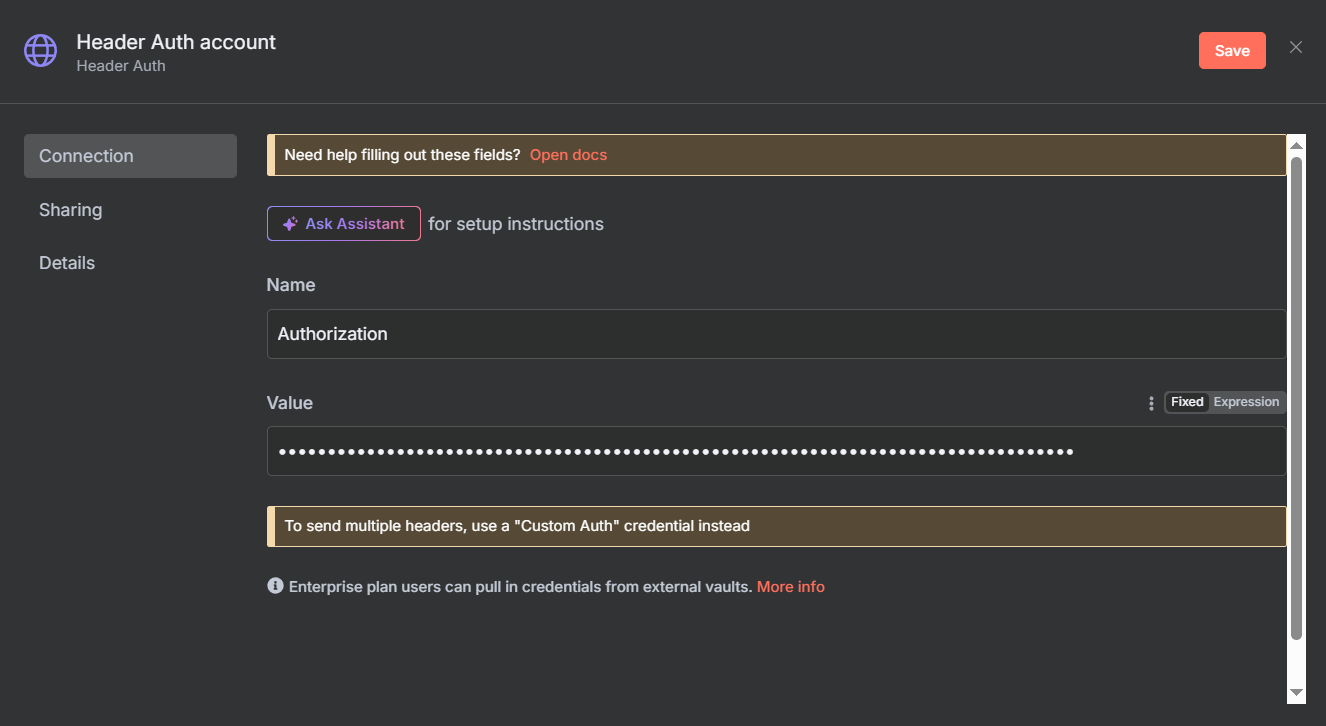
Next, in the Get URL node, you need to connect the API key from the imgbb service
In the Query Auth field, click create new credential
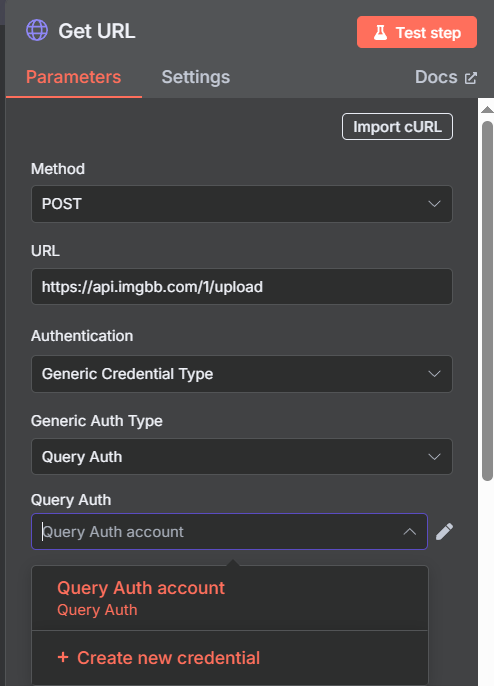
In the Name: key field
In the Value field: api key
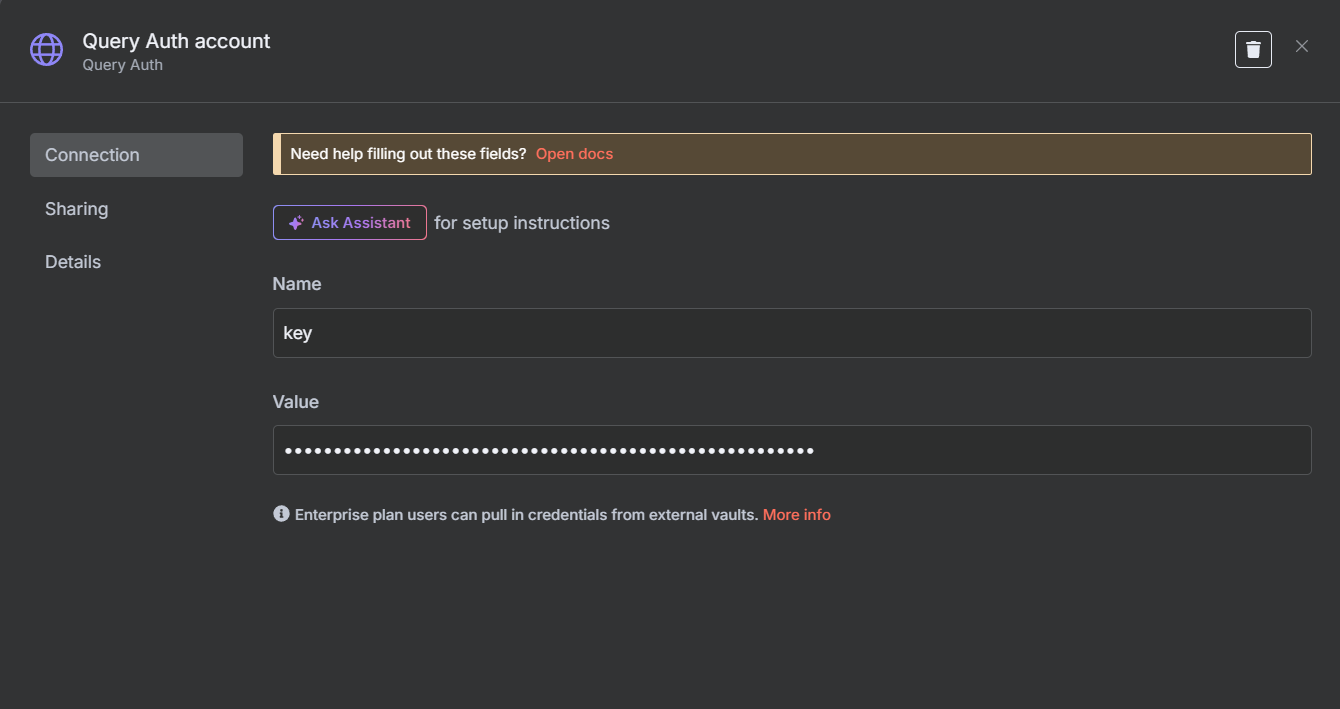
Next in the Generate Video node
In the Header Auth field, click create new credential
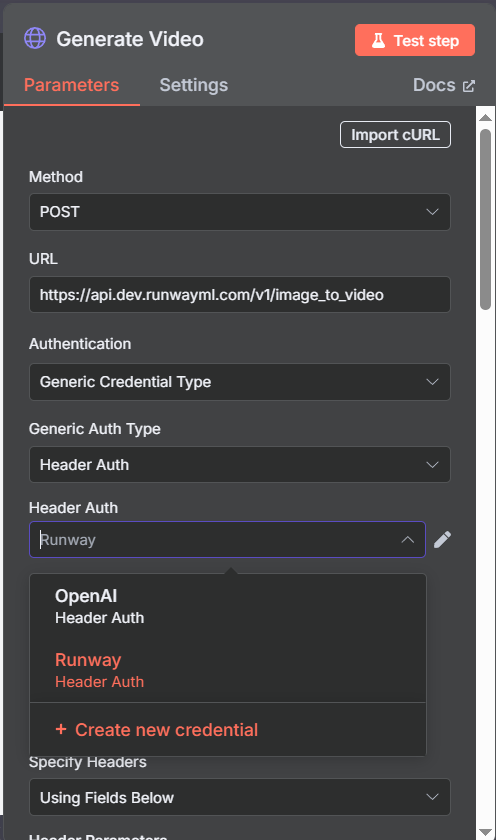
In the Name field: Authorization
In the Value field: Bearer + API key from the Runway service
Don't forget to put a space between Bearer and the API key
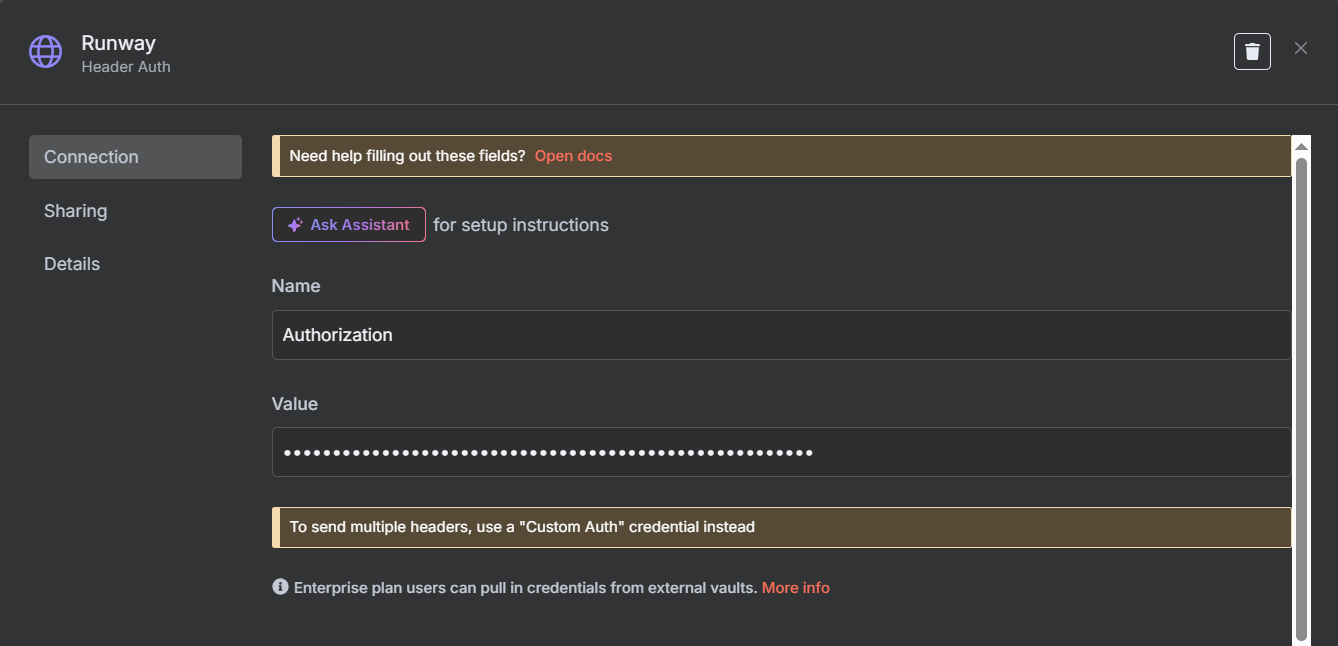
Done.
You can always get a JSON file and instructions in video format by joining our unique Automation club.

