How to Set Up Google Shopping Campaign ᐈ Step-by-Step Guide for Beginners

The traditional customer journey is as follows: they enter a query into the search box, study the results, go to the site, browse the catalog, and finally choose a product. What if we try to cut it down? In this case, we'll get Google Shopping, which displays links to products with prices and short descriptions right on the search results page. We'll tell you how it works and how to use this feature.
What is Google Shopping?
Google Shopping is a product price aggregator that shows offers from search engine partners. If items make it to Google Merchant Center, they may appear on the search page. This usually happens when Google Ads is synced with GMC. Ads are generated automatically — they include photos, titles, current prices and brief product details.
For an ordinary user, Google Shopping is a separate search engine block that provides direct links to products. As a rule, it appears at the top of the page, next to contextual ads:
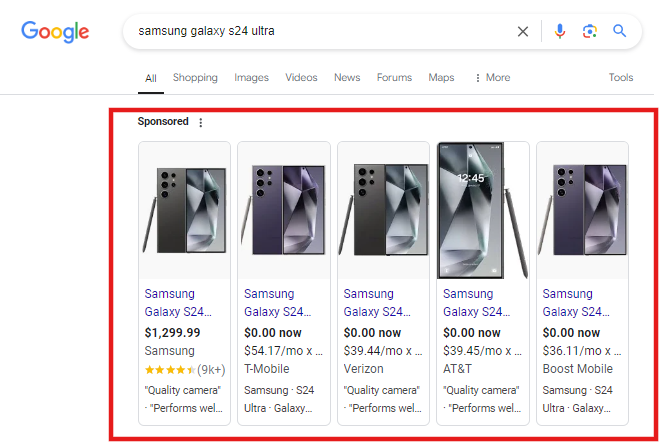
A block with promotional offers can also be located on the right:
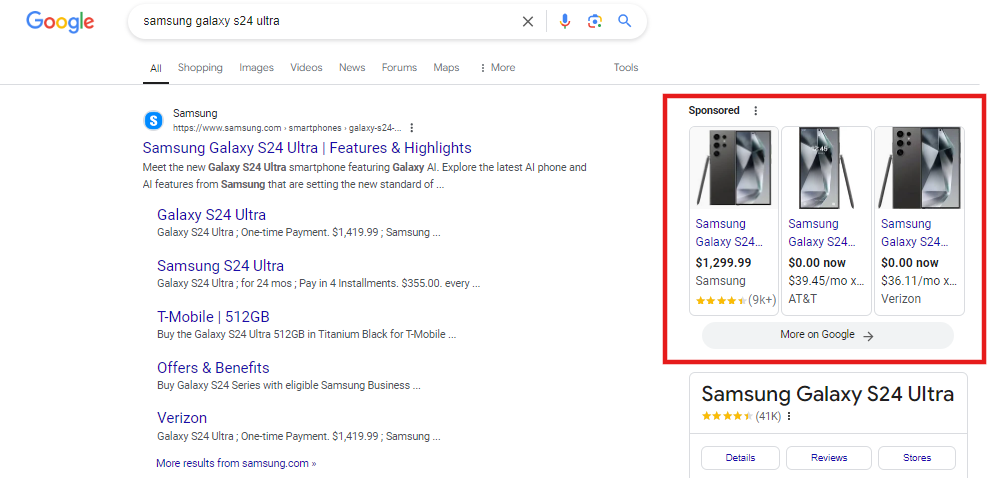
In rare cases, when several companies offer the same product, which differs only in prices and terms of delivery, advertising takes the form of comparing several offers:
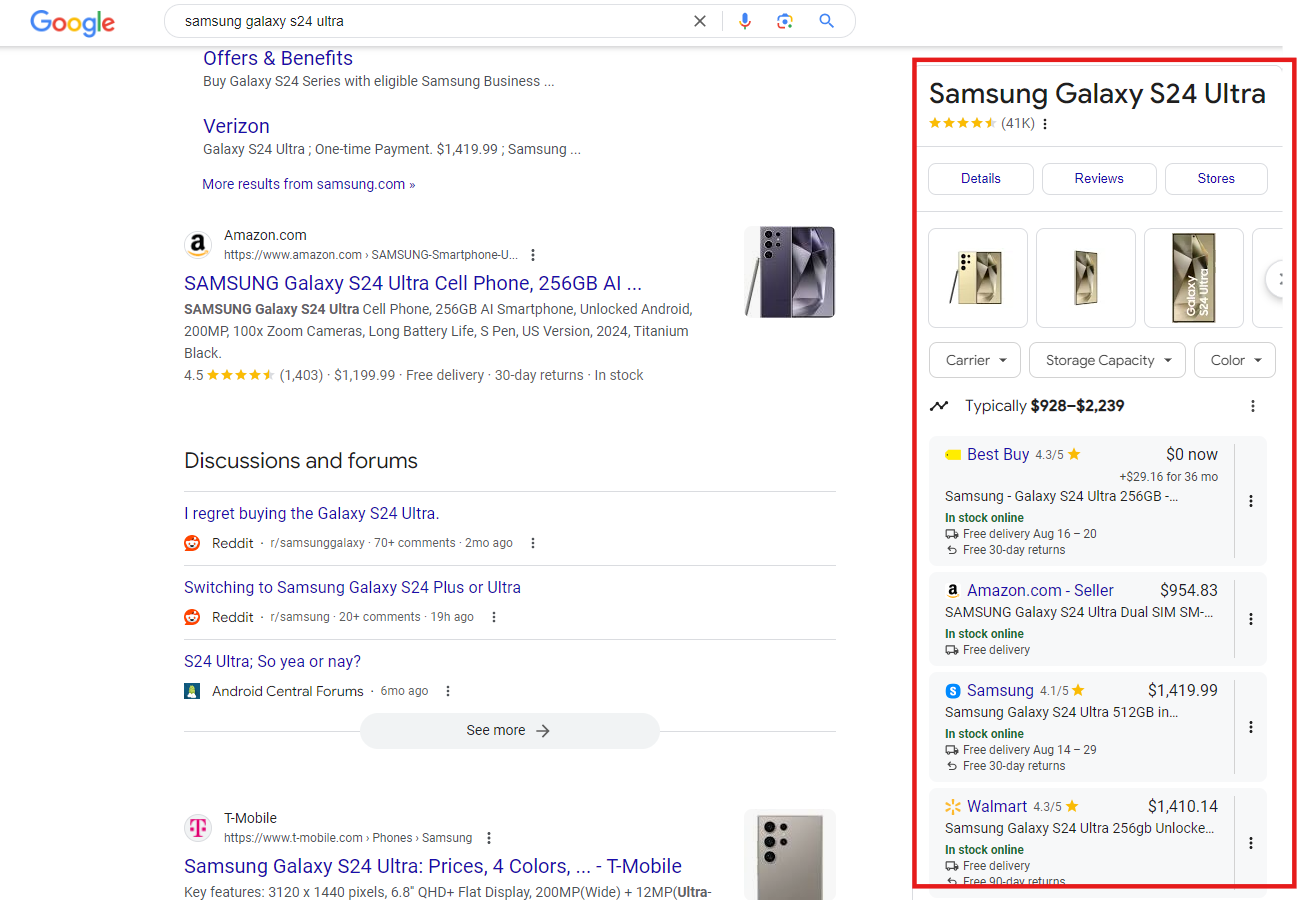
Until the fall of 2022, setting up ads on Google Shopping required launching a separate campaign aimed specifically at search results. After that, it began to include products from free Google listings and dynamic remarketing designed for media platforms.
How to get to Google Shopping: site requirements
While the provider made it much easier to use the feature in 2022, launching Google Shopping ads can be tricky today. In order for a product to reach the search results page as a direct link, the site must meet the following requirements:
- Safety. All pages use HTTPS and have SSL certificates.
- Convenience. Before setting up Google Shopping, you should make sure that products and important features on the site are not covered by widgets and banners.
- Legality. Ads should not contain “gray” and “black” products (alcohol, tobacco, drugs, gambling, cryptocurrencies, smuggling, prohibited goods, etc.).
- Honesty. All information must be accurate and current as of the date the item was listed. Otherwise, if users complain, the seller's account may be temporarily blocked.
- Transparency. To set up Google Shopping, you must specify the product category, price, short description, return and exchange conditions, as well as delivery methods and estimated delivery times. An important point: targeted delivery is a prerequisite for launching such campaigns.
- Localization compliance. The main language of the site should be the language of the country in which the business operates. It is necessary to use the national currency and specify prices only in it to provide accurate information about the cost of products.
- Functionality. If items are out of stock, they should be automatically blocked from the site and should never be added to the shopping cart. The site must also have online payment with a bank card and electronic transfer services (for example, Google Pay).
To set up Google Shopping, you will need another important service — Google Analytics 4 (GA4). It should include the ability to track transactions, which should be represented by the only category “GA4 (web) purchase”.
And one more important note: Google Shopping is only available to trusted search engine partners. To get this status, you need to launch targeted advertising campaigns for several weeks in a row. At the same time, it is not necessary to drain large budgets — it is enough to demonstrate compliance with the rules.
What do you need to set up ads on Google Shopping?
The first obvious point is a Google account. Without it, you can't set up Google Shopping and other search engine services. We will not describe this point in detail, as it is quite simple. You need to enter a name, choose an email address, and create a password. Filling out all other forms in your account is optional — it helps improve the performance of some services, but does not fundamentally affect functionality.
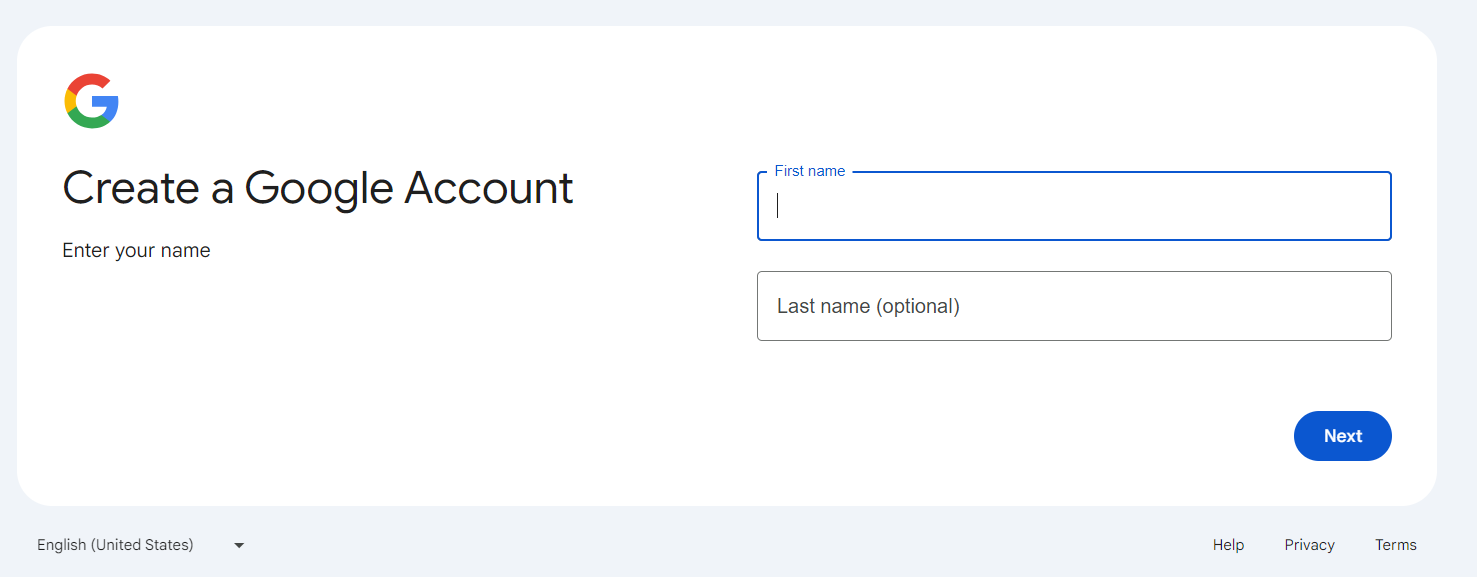
The second step to setting up ads in Google Shopping is to create a Google Ads account. It is used to manage commercial ads. In principle, there is nothing complicated here either. On the home page, click the “Get Started” button to access your demo account. After that, you will be able to connect your business in the Admin section.
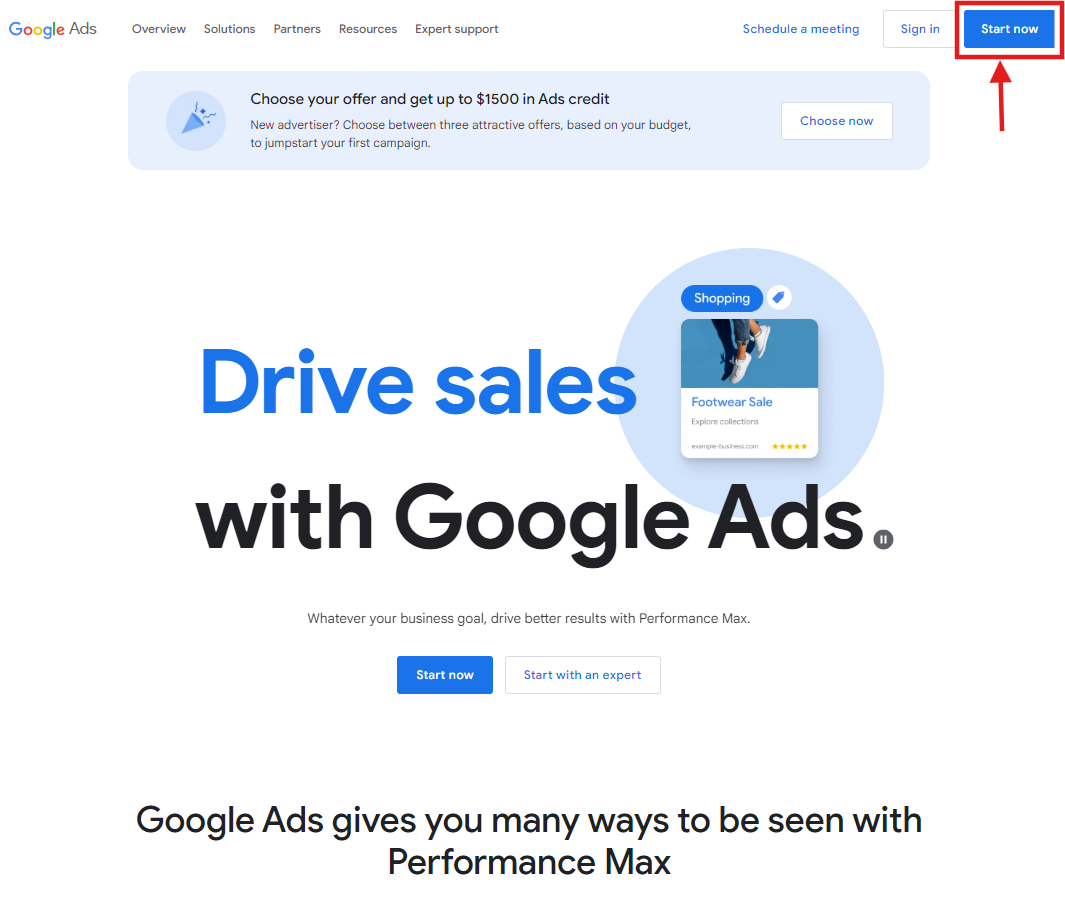
The third step is setting up Google Merchant Center. To do this, you must:
- Study carefully before you start working with Google Shopping Marketing service rules. This is not a boring formality — the rules contain a lot of valuable information that will help speed up ads and prevent your account from being banned in the near future.
- Go to the home page and click the “Start” button.
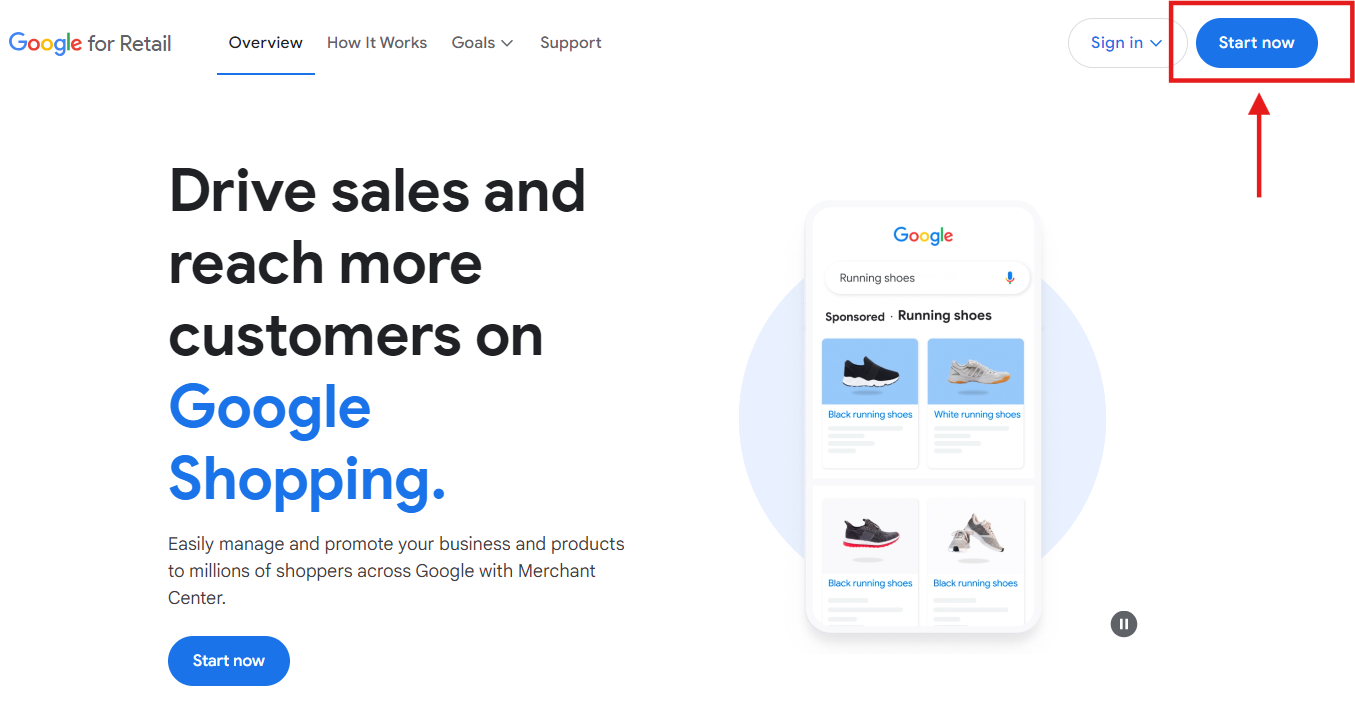
- Choose a Google account that will be used to manage ads. It's better to use a professional account to set up Google Merchant. You must enter your company name, address, country, and time zone. Next, link the online store website and enter the details of the physical point of sale, if it exists.
- Accept the terms of use. Before completing your account registration, you should pay attention to the following nuances:
- If the products are intended for adults only, be sure to check the appropriate box in the store description. If you don't do this, your account may be blocked after verification or complaint.
- In the field “What is the name of your store?” it is necessary to specify not a legal name, but a brand — this is what will be shown to potential buyers.
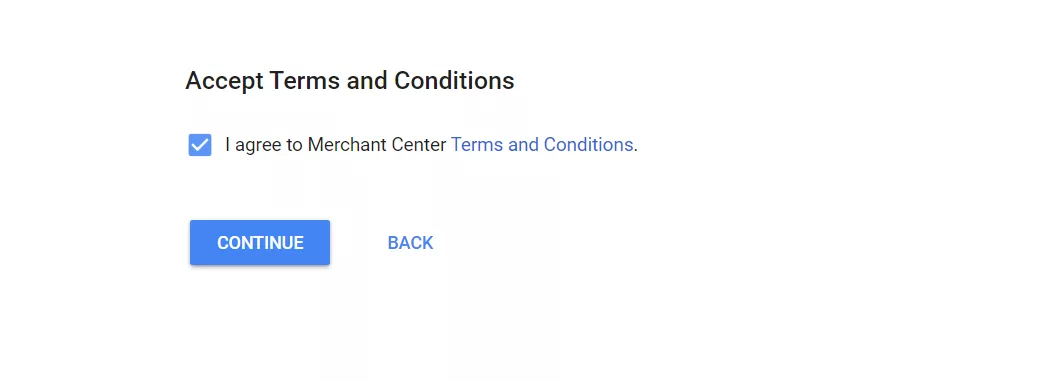
Let's move on. To set up ads in Google Shopping, you must link GMC to Google Ads. When you access the Merchant Center, you should select the menu in the upper right corner of the screen and find the “Link to other services” item in it.
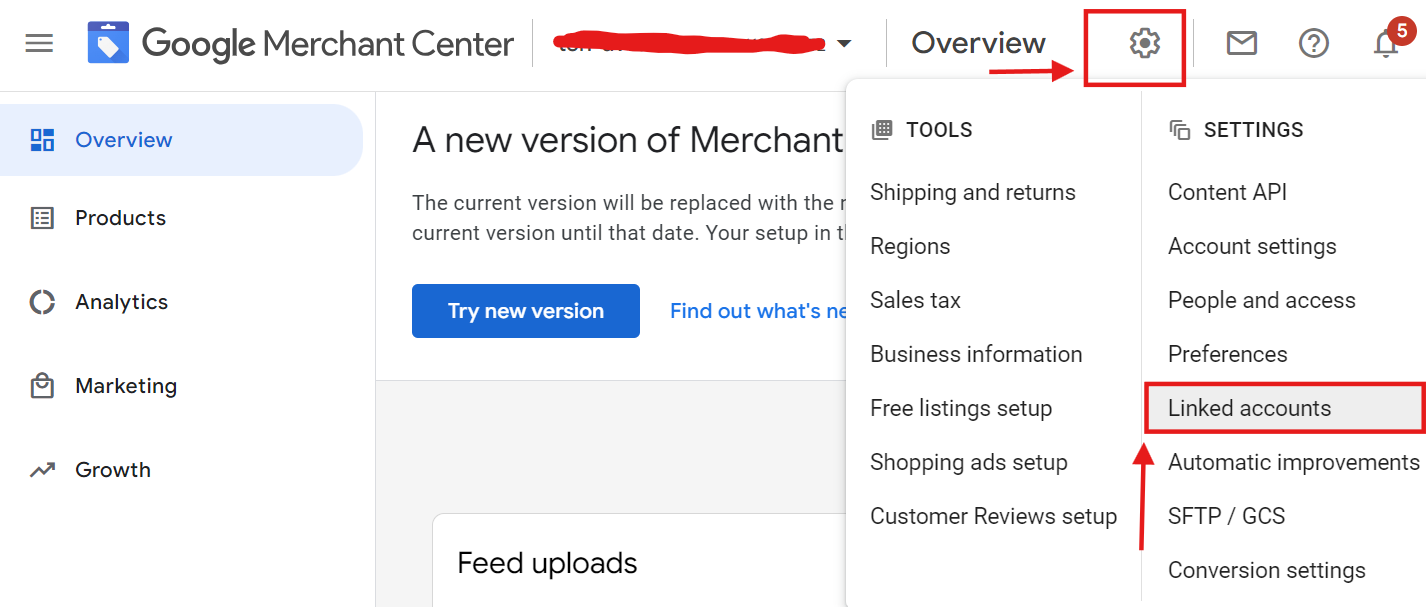
In a new window, you need to go to the Google Ads tab, press the big blue plus button and enter your unique account ID in the field that appears after that.
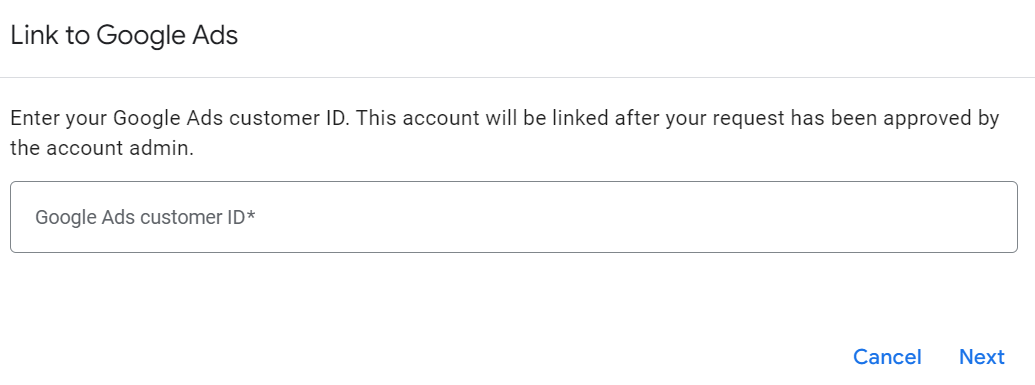
If both services are registered to the same email, the connection will be established automatically. If not, you will have to manually give permission to transfer data to Google Shopping and Google Ads.
To set up Google Shopping, so-called feeds are created — product lists. This point should be considered in more detail. A product feed is a text file in TXT or XML format. The second option is preferable, since it will be possible to place a dynamic catalog on the site, uploading data from your accounting program to it and automatically updating the information in GMC. The full instructions for filling out the feed when setting up Google Shopping can be found by link. It is quite cumbersome, but the following attributes will suffice at the start:
- ID — a unique product identifier;
- Title — the name that will be displayed in the ad
- Description — a short description that will be opened by clicking;
- Google_product_category is a common product category that increases the relevance of ad impressions on Google Shopping;
- Product_type is a custom product category designed to structure a campaign and improve analytics efficiency;
- Custom_label_0... Custom_label_4 are custom product tags designed for even more accurate sorting. Important point: when setting up Google Merchant, you can specify no more than 1000 unique values for these fields (if the limit is exceeded, the campaign is automatically disabled);
- Link — a link to the product to go to the site;
- Image_link — a link to an image to be shown in an ad;
- Availability — product availability;
- Price — price;
- Brand is a trademark. In the Google shopping settings, this field is required for all products, except multimedia products like movies and music;
- Adult — required if the store sells adult products;
- Shipping — delivery terms;
- Tax — tax amount (this field is required only for goods sold in the US).
After reading the rules, you can understand that they allow you to write detailed requests for Google Shopping, including clothing sizes and labeling the energy efficiency of equipment. However, these fields are not required or are only used in certain countries.
The next step in setting up Google Shopping is uploading the feed. In the GMC menu, select the “Products” section, and then select the “Feeds” item, find the “Main Feeds” section in the new window and click the big blue plus button.
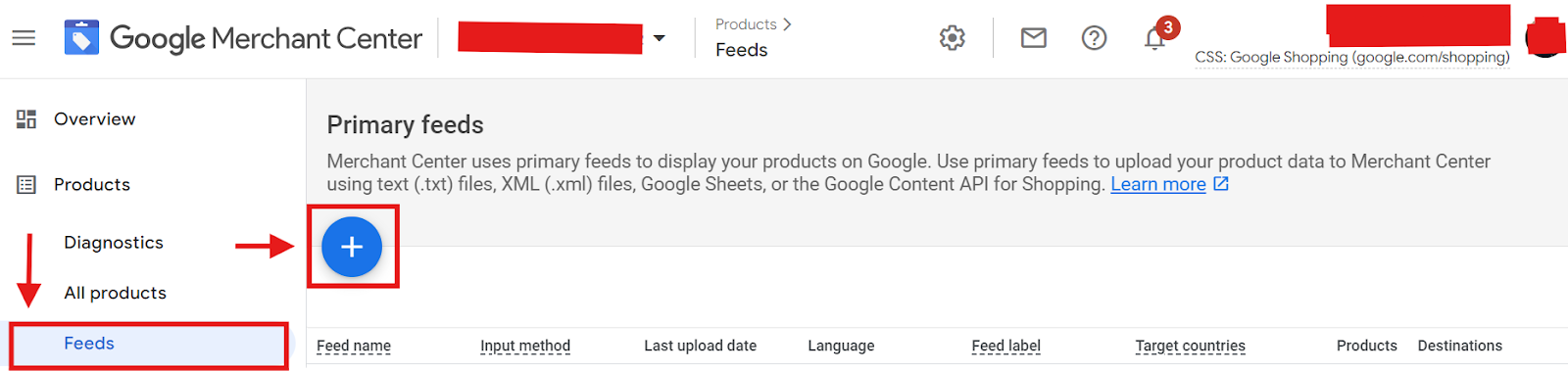
Next, you should specify the countries of sale and the language of advertising campaigns. If the product should not appear in dynamic remarketing, uncheck the “Display” box. Then select the file location and click Continue. Google Shopping also allows you to set up dynamic feeds that will be updated on a schedule. In this case, you will need to specify the location of the file on the server, for example, in the site folder.

You should set the feed update frequency and click the “Continue” button (data reading takes 5—15 minutes).
To set up Google Shopping, all that's left is to launch an Ads campaign. This requires:
- Go to the main menu, select the “Campaigns” section and click “New” — the plus button.
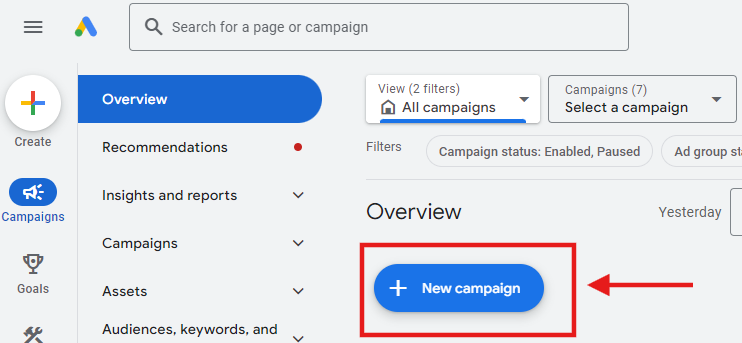
- The purpose of an advertising campaign is sales, the type is simple shopping (Standard Shopping).
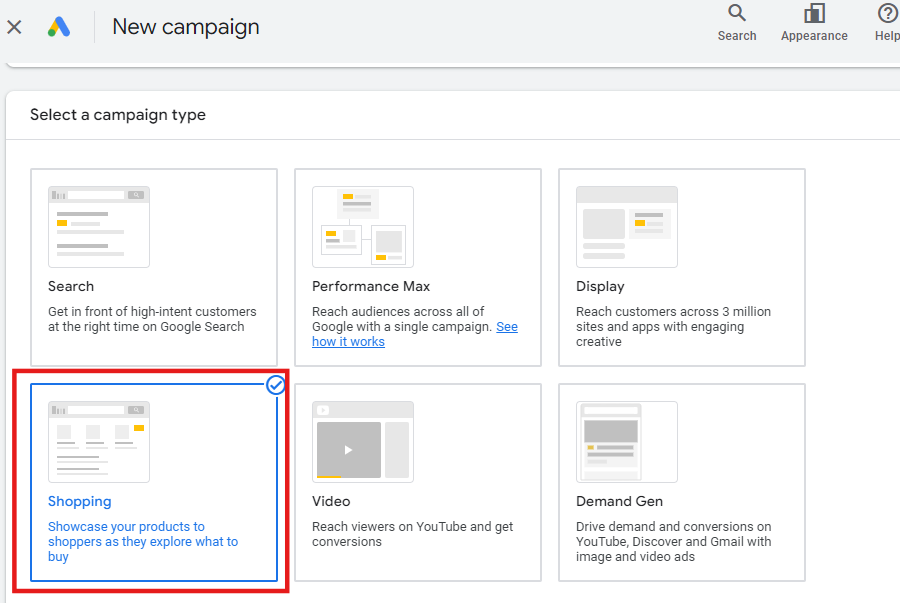
- Select the feed that was used to set up Google Merchant.
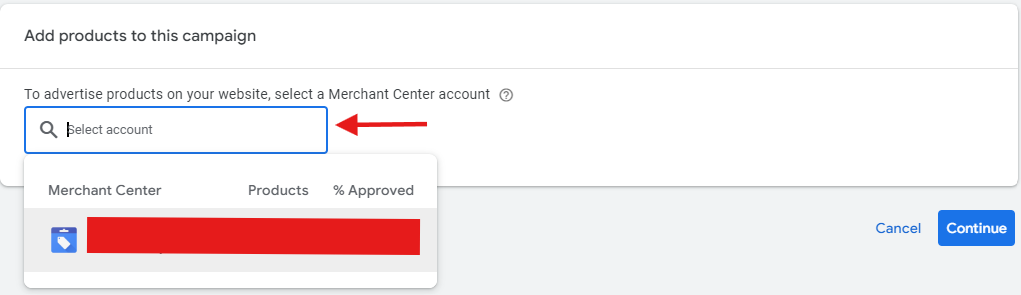
- Be sure to specify the country of sale. Set an overall campaign budget and make sure you have enough funds in your account.
- Enter a rate per click and specify the target profitability of advertising. It is advisable to start with ROAS from 100 to 200% and gradually increase this figure, focusing on analytics.
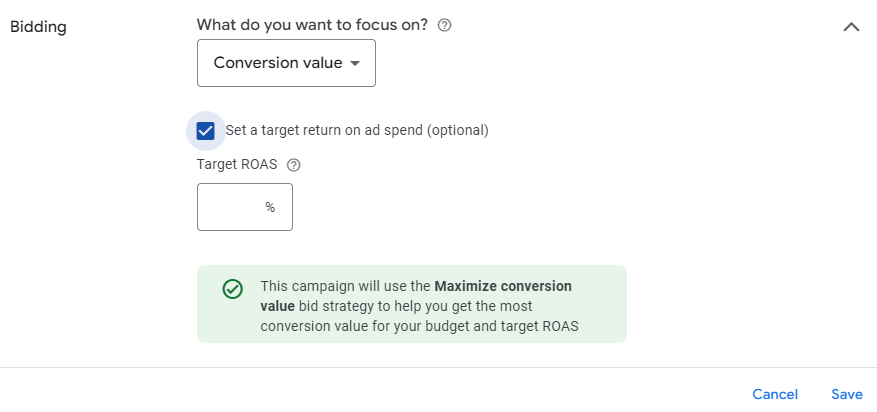
findings
Knowing what Google Shopping is and how to use it, you can “create a shortcut” to your customers by showing them products right on the search results page. This service allows you to include your products in listings, increasing the effectiveness of advertising campaigns.
However, it should be noted that setting up Google Shopping is quite difficult. Even if you follow all the instructions above, you may run into problems due to incorrect attributes in the feed, a violation of security rules, or a failure to meet the updated service requirements. Therefore, it is better to entrust the launch of advertising on Google Shopping to professionals who are ready to do this work quickly and efficiently, providing detailed reports on marketing performance.

